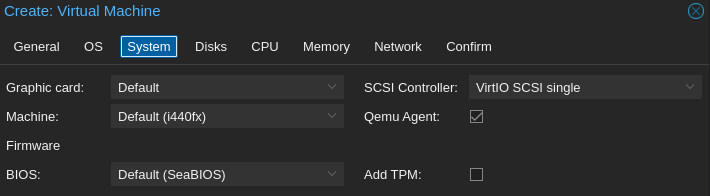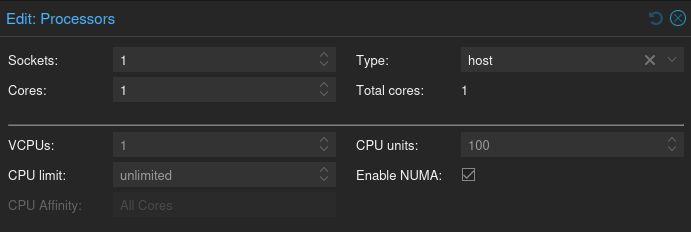VyOS: Installation
How-To: VyOS
Monday 10th March 2025
Updated 4th December 2025
VyOS is an open sourced router software that can run on practically any hardware. It supports many advanced features like VRFs, BGP and MPLS over DMVPN to name a few.
The biggest benefits of VyOS is that there is no vendor lock-in and no costly licensing models.
There are multiple ways to install VyOS:
Bare Metal.
Virtual Machine, to be installed in ESXi or Proxmox VE. It can also be used in emulation platforms like GNS3 or EVE-ng.
As a docker container.
Install VyOS in Proxmox VE
For bare metal and virtual machine installation, you need an ISO image. The LTS version (Long Term Support) is only available for subscribers, but the Nightly rolling releases are available for anyone.
Link to download Nightly ISO image: https://vyos.net/get/nightly-builds/
You can follow the official instructions from VyOS, which is using only command line. However, it is actually very easily done from the GUI as well.
Hardware Requirements
"For small office use, low-end CPUs, 1024MB RAM and 4GB storage should be enough."
Source: https://support.vyos.io/support/solutions/articles/103000096255-what-are-the-hardware-requirements-
Based on that information. I choose:
8GB disk space;
2GB memory;
and 1 CPU
VM Setup
Note: Following settings is what I personally chose based on my somewhat limited knowledge about virtualization. These settings may not represent VyOS recommendations. That being said, my VM has performed fine so far.
System Settings
On system I checked Qemu Agent. The Qemu Agent, is similar to how VMWare Tools work; it is a service that runs inside a VM, providing a communication channel between the host (Hypervisor) and the guest (Virtual Machine). I don’t know if it’s necessary, but it doesn’t hurt anything.
Storage Settings
On Disks i chose:
Storage: VM-Disks (My NVME storage)
8GB Disk Size
Bus/Device: SCSI
Checked Discard
Checked SSD emulation
Note: on the official instructions they seem to choose VirtIO disk but I don’t know what difference it makes. My reason for choosing SCSI was because it supports the SSD emulation and discard feature, for better performance.
CPU and Memory Settings
Update: I recently installed a new VyOS VM on a new server and did some modifications on the CPU settings.
Since this VM is not intended to ever be migrated, I choose Type: Host
NUMA is only required if you have multiple CPU sockets. This locks the CPU processing to a single socket.
On Memory entered 2048MB.
Network Settings
On network I chose:
First adapter is vmbr0 (linux bridge for OOBM)
Second adapter is vmbr1 (OVS bridge, added after deployment)
Model: VirtIO
Unchecked firewall for now.
Note: The intended network design is described in Proxmox VE Installation Part 2: Network. However, next VyOS related post is going to cover the VLAN and routing configuration of VyOS.
VyOS installation
Source:
https://docs.vyos.io/en/equuleus/installation/install.html#live-installation
When you start the VM, the installation is basically these three steps:
Default login: vyos/vyos
run the
install imagecommandFollow the install instructions
reboot
Now the installation is complete and you can start configure your router.