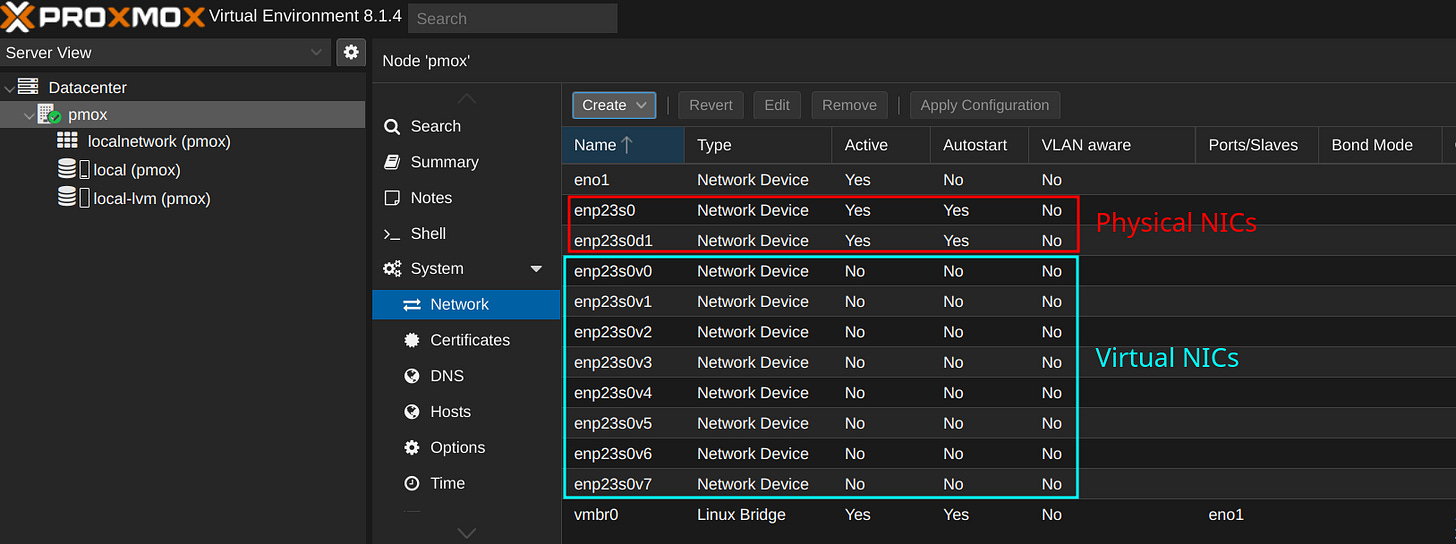Nvidia ConnectX 3 configuration
How-To: Mellanox ConnectX 3
Last post went through some theory about SmartNICs features. This post is more practical.
Setup
I have installed a Mellanox ConnectX-3 on a workstation that is installed with Proxmox. Proxmox is based on Linux Debian.
Configuration
Upgrading the firmware
Source: https://that.guru/blog/updating-mellanox-connectx-3/
Step 1: install mstflint:
apt install mstflint
Note: You may get this when trying to install software:
Reading package lists... Done
Building dependency tree... Done
Reading state information... Done
E: Unable to locate package mstflintThis is Proxmox/Debian related. If you add “non-free” and “non-free-firmware” to /etc/apt/sources.list, it will work:
# Contents of /etc/apt/sources.list:
deb http://ftp.no.debian.org/debian bookworm main contrib non-free non-free-firmware
deb http://ftp.no.debian.org/debian bookworm-updates main contrib non-free non-free-firmware
# security updates
deb http://security.debian.org bookworm-security main contrib non-free non-free-firmwareStep 2: Find the PCI slot for the Mellanox card:
root@pmox:~# lspci | grep Mellanox
17:00.0 Ethernet controller: Mellanox Technologies MT27500 Family [ConnectX-3]Step 3: Query the NIC with mstflint:
root@pmox:~# mstflint -d 17:00.0 query
Image type: FS2
FW Version: 2.42.5000
FW Release Date: 5.9.2017
Product Version: 02.42.50.00
Rom Info: type=PXE version=3.4.752
Device ID: 4099
Description: Node Port1 Port2 Sys image
GUIDs: 0002c90300a05260 0002c90300a05261 0002c90300a05262 0002c90300a05263
MACs: 0002c9a05260 0002c9a05261
VSD:
PSID: MT_1090120019Note: My network card was already the latest version. It was a good thing to, because I can't find any firmware for that specific PSID. Therefore, the next step is taken directly from the source:
Step 4: After downloading the firmware and unzipped it, perform this command:
mstflint -d 02:00.0 -i fw-ConnectX3-rel-2_42_5000-MCX312A-XCB_A2-A6-FlexBoot-3.4.752.bin burn
Current FW version on flash: 2.30.8000
New FW version: 2.42.5000
Burning FS2 FW image without signatures - OK
Restoring signature - OKConfigure Mellanox ConnectX features
Sources:
Verify current Configuration
To view current configuration of your mellanox card, use the mstconfig command:
root@pmox:~# mstconfig -d 17:00.0 query
Device #1:
----------
Device type: ConnectX3
Device: 17:00.0
Configurations: Next Boot
SRIOV_EN False(0)
NUM_OF_VFS 8
LINK_TYPE_P1 ETH(2)
LINK_TYPE_P2 ETH(2)
LOG_BAR_SIZE 3
BOOT_PKEY_P1 0
BOOT_PKEY_P2 0
BOOT_OPTION_ROM_EN_P1 True(1)
BOOT_VLAN_EN_P1 False(0)
BOOT_RETRY_CNT_P1 0
LEGACY_BOOT_PROTOCOL_P1 PXE(1)
BOOT_VLAN_P1 1
BOOT_OPTION_ROM_EN_P2 True(1)
BOOT_VLAN_EN_P2 False(0)
BOOT_RETRY_CNT_P2 0
LEGACY_BOOT_PROTOCOL_P2 PXE(1)
BOOT_VLAN_P2 1
IP_VER_P1 IPv4(0)
IP_VER_P2 IPv4(0)
CQ_TIMESTAMP True(1)Explanations:
Link Type is Ethernet. It could alternatively be Infiniband.
SRIOV_EN = False means SR-IOV is not enabled
NUM_OF_VFS = 8 means up to eight virtual functions can be configured. A virtual function is the same as a virtual NIC.
IP_VER_P1/P2 = IPv4. I think it relates to RoCE traffic.
Change Mellanox Configuration
Activating SR-IOV:
root@pmox:~# mstconfig -d 17:00.0 set SRIOV_EN=1
Device #1:
----------
Device type: ConnectX3
Device: 17:00.0
Configurations: Next Boot New
SRIOV_EN False(0) True(1)
Apply new Configuration? (y/n) [n] : y
Applying... Done!
-I- Please reboot machine to load new configurations.Use IPv6 instead of IPv4:
root@pmox:~# mstconfig -d 17:00.0 set IP_VER_P1=1 IP_VER_P2=1
Device #1:
----------
Device type: ConnectX3
Device: 17:00.0
Configurations: Next Boot New
IP_VER_P1 IPv4(0) IPv6(1)
IP_VER_P2 IPv4(0) IPv6(1)
Apply new Configuration? (y/n) [n] : y
Applying... Done!
-I- Please reboot machine to load new configurations.Verification after reboot:
root@pmox:~# mstconfig -d 17:00.0 query
Device #1:
----------
Device type: ConnectX3
Device: 17:00.0
Configurations: Next Boot
SRIOV_EN True(1)
NUM_OF_VFS 8
LINK_TYPE_P1 ETH(2)
LINK_TYPE_P2 ETH(2)
LOG_BAR_SIZE 3
BOOT_PKEY_P1 0
BOOT_PKEY_P2 0
BOOT_OPTION_ROM_EN_P1 True(1)
BOOT_VLAN_EN_P1 False(0)
BOOT_RETRY_CNT_P1 0
LEGACY_BOOT_PROTOCOL_P1 PXE(1)
BOOT_VLAN_P1 1
BOOT_OPTION_ROM_EN_P2 True(1)
BOOT_VLAN_EN_P2 False(0)
BOOT_RETRY_CNT_P2 0
LEGACY_BOOT_PROTOCOL_P2 PXE(1)
BOOT_VLAN_P2 1
IP_VER_P1 IPv6(1)
IP_VER_P2 IPv6(1)
CQ_TIMESTAMP True(1)SR-IOV Configuration
To enable Virtual NICs, some additional configuration is needed.
Step 1: Enable SR-IOV in the driver:
nano /etc/modules-load.d/mlx4_core.conf
options mlx4_core num_vfs=4,4,0 port_type_array=2,2 probe_vf=4,4,0num_vfs = is the number of Virtual Functions for this server. In this example, 8 VFs are configured; 4 on each physical port.
port_type_array = is the port type of the interface, 1 is for infiniBand, 2 for Ethernet. In this example, both ports are Ethernet.
probe_vf = is the number of VFs to be probed in the hypervisor. (Read more about it from the original source). In this example, we will have 4 VFs on the first physical port probed, and 4 VFs on the second physical port probed.
Note: This is taken from Nvidias Documentation. More examples are available there.
Step 2: Reload the driver
modprobe -r mlx4_en mlx4_ib
modprobe mlx4_en
Note: mlx4 is the unix driver name for ConnectX 3 and 2.
Verification
You can verify virtual links with the ip link command or the ifconfig -a command (assuming the “net-tools” package is installed).
root@pmox:~# ifconfig -a
...
< other interfaces omitted >
...
enp23s0: flags=4098<BROADCAST,MULTICAST> mtu 1500
ether 00:02:c9:a0:52:60 txqueuelen 1000 (Ethernet)
RX packets 0 bytes 0 (0.0 B)
RX errors 0 dropped 0 overruns 0 frame 0
TX packets 0 bytes 0 (0.0 B)
TX errors 0 dropped 0 overruns 0 carrier 0 collisions 0
enp23s0d1: flags=4098<BROADCAST,MULTICAST> mtu 1500
ether 00:02:c9:a0:52:61 txqueuelen 1000 (Ethernet)
RX packets 0 bytes 0 (0.0 B)
RX errors 0 dropped 0 overruns 0 frame 0
TX packets 0 bytes 0 (0.0 B)
TX errors 0 dropped 0 overruns 0 carrier 0 collisions 0
enp23s0v0: flags=4098<BROADCAST,MULTICAST> mtu 1500
ether c2:9a:e0:54:d2:1e txqueuelen 1000 (Ethernet)
RX packets 0 bytes 0 (0.0 B)
RX errors 0 dropped 0 overruns 0 frame 0
TX packets 0 bytes 0 (0.0 B)
TX errors 0 dropped 0 overruns 0 carrier 0 collisions 0
enp23s0v1: flags=4098<BROADCAST,MULTICAST> mtu 1500
ether c6:9b:25:6e:9a:cc txqueuelen 1000 (Ethernet)
RX packets 0 bytes 0 (0.0 B)
RX errors 0 dropped 0 overruns 0 frame 0
TX packets 0 bytes 0 (0.0 B)
TX errors 0 dropped 0 overruns 0 carrier 0 collisions 0
enp23s0v2: flags=4098<BROADCAST,MULTICAST> mtu 1500
ether e6:81:40:a9:76:23 txqueuelen 1000 (Ethernet)
RX packets 0 bytes 0 (0.0 B)
RX errors 0 dropped 0 overruns 0 frame 0
TX packets 0 bytes 0 (0.0 B)
TX errors 0 dropped 0 overruns 0 carrier 0 collisions 0
enp23s0v3: flags=4098<BROADCAST,MULTICAST> mtu 1500
ether ce:46:5f:3a:c6:22 txqueuelen 1000 (Ethernet)
RX packets 0 bytes 0 (0.0 B)
RX errors 0 dropped 0 overruns 0 frame 0
TX packets 0 bytes 0 (0.0 B)
TX errors 0 dropped 0 overruns 0 carrier 0 collisions 0
enp23s0v4: flags=4098<BROADCAST,MULTICAST> mtu 1500
ether ba:43:47:85:f2:36 txqueuelen 1000 (Ethernet)
RX packets 0 bytes 0 (0.0 B)
RX errors 0 dropped 0 overruns 0 frame 0
TX packets 0 bytes 0 (0.0 B)
TX errors 0 dropped 0 overruns 0 carrier 0 collisions 0
enp23s0v5: flags=4098<BROADCAST,MULTICAST> mtu 1500
ether 7a:76:61:3e:45:f3 txqueuelen 1000 (Ethernet)
RX packets 0 bytes 0 (0.0 B)
RX errors 0 dropped 0 overruns 0 frame 0
TX packets 0 bytes 0 (0.0 B)
TX errors 0 dropped 0 overruns 0 carrier 0 collisions 0
enp23s0v6: flags=4098<BROADCAST,MULTICAST> mtu 1500
ether 1e:e3:43:8b:8e:75 txqueuelen 1000 (Ethernet)
RX packets 0 bytes 0 (0.0 B)
RX errors 0 dropped 0 overruns 0 frame 0
TX packets 0 bytes 0 (0.0 B)
TX errors 0 dropped 0 overruns 0 carrier 0 collisions 0
enp23s0v7: flags=4098<BROADCAST,MULTICAST> mtu 1500
ether 66:af:66:34:a1:34 txqueuelen 1000 (Ethernet)
RX packets 0 bytes 0 (0.0 B)
RX errors 0 dropped 0 overruns 0 frame 0
TX packets 0 bytes 0 (0.0 B)
TX errors 0 dropped 0 overruns 0 carrier 0 collisions 0Special Mention
Thank you Stephen Finucane for your guides on how to setup a Mellanox card. However, I had to fact check about the mlx4 configuration. It turned out that you had mixed the documentation for single port and dual port setup.