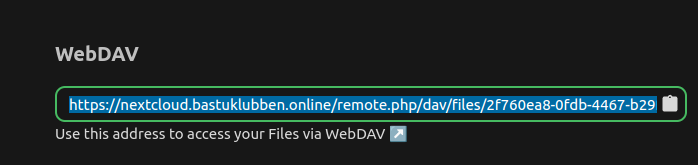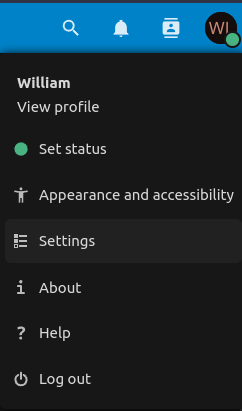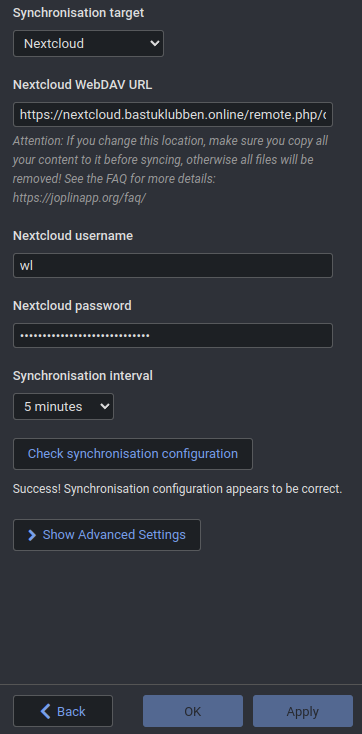Nextcloud: Connect Joplin
How-To: Nextcloud / Joplin
14th December 2023
Updated 21st November 2025
Joplin is a very good alternative to OneNote. I actually started to prefer Joplin over OneNote only after a few days of using it.
Check this article out on how to Install Joplin and Migrate all your notes from OneNote:
Joplin: Migrate from OneNote to Joplin
Synchronize with Nextcloud
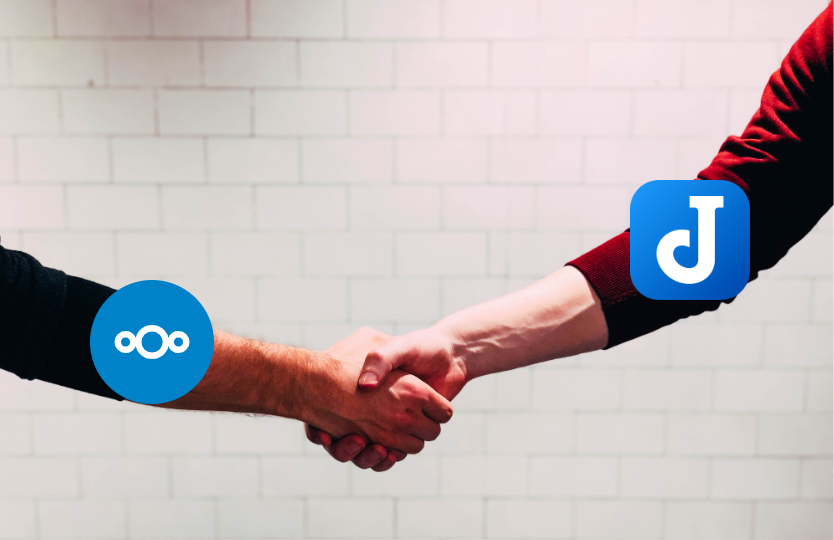
Nextcloud Configuration
Task 1: Get the WebDAV link
Step 1: Login to the webGUI with your personal account.
Step 2: Go to Files and create a folder called Joplin or something intuitive. This is where are the notes will end up.
Step 3: Go to File Settings down in the bottom
Step 4: Copy the WebDAV link to a text editor and append it with the created folder
https://nextcloud.bastuklubben.online/remote.php/dav/files/2f760ea8-0fdb-4467-b29f-1f153453c867/JoplinNote: The long string of hexcode is an LDAP UID that is representing my user.
Update: I never thought about it before but since this application uses WebDAV, you don’t need to sync your Joplin directory to your device (although it won’t hurt you). The changes are written directly to the server.
Task 2: Create an application-specific password
Note: This step is only necessary if you have 2FA activated, but I guess it’s still a good practice.
Step 1: Go to your Settings > Security up in the right corner of the screen
Step 2: Down in the bottom, in the Devices & Sessions section, create an App-specific Password and note it down in your text editor. It will only be showed once.
Alternative Nextcloud Configuration
There is an alternative way to setup Joplin synchronization. You can limit Joplins access to other folders, in this guide:
https://r4ven.fr/en/blog/joplin-nextcloud-sync-limited-sharing-webdav/
Joplin Configuration
Step 1: Go to Tools > Options > Synchronization
Step 2: Enter following:
Synchronization target: Nextcloud
Nextcloud WebDAV URL: The URL copied earlier
Nextcloud username: Your personal user
Nextcloud password: the app-specific password copied earlier
Then you can click Check synchronization configuration and it should return Success!