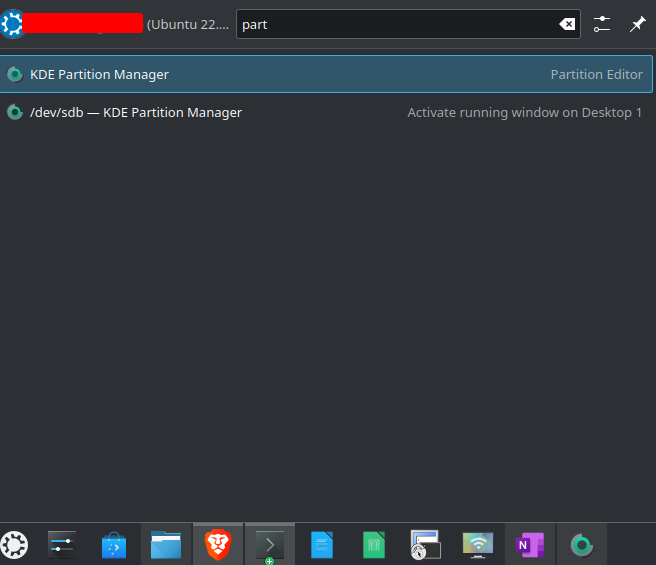Kubuntu: Format a USB drive and change the mount point
How-To: Kubuntu/Linux
Format a USB drive
Sometimes your USB memory stick won’t mount automatically. Maybe it is running a filesystem that is not compatible and you need to format the drive.
Kubuntu has a tool called the KDE Partition Manager.
Note: another useful tool that can be installed on most linux systems is gparted.
From here you can mount, unmount, delete or add partitions. Let’s delete all partitions and start from scratch.
WARNING: all files on the USB drive will be deleted. Proceed with caution.
Right click on the USB drives partitions and press delete.
Press Apply up in the corner.
Then, right-click on the unallocated space and click New
Choose a filesystem. FAT32 or exFAT are recommended for USB drives. Read about the differences in the link.
Also, set a label for your drive.
Press OK and then press Apply up in the corner again
The drive should have been mounted to the /media/user/usb1 automatically. You will notice the lock on the mount point.
Change the Mount Point
You can change the mount point right-click and choose unmount.
Then right click again and choose Edit Mount Point
Press Select at the Path setting and choose the wanted directory.
Note: Make sure that the directory exists before mounting.
Mount the drive again. Verify with df -h
user@computer:/media$ df -h /dev/sdb1
Filesystem Size Used Avail Use% Mounted on
/dev/sdb1 29G 16K 29G 1% /media/usb1